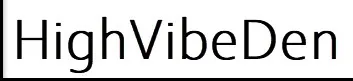
Whatsapp Web: Chat on the Big Screen!
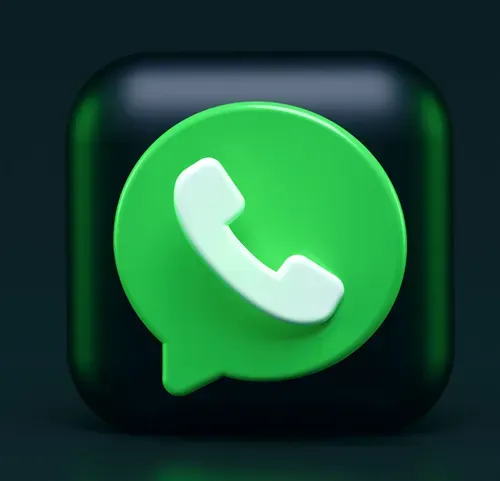
WhatsApp has become an integral part of our daily lives, keeping us connected with friends and family. While the mobile app is great for instant messaging, there's a way to take your WhatsApp experience to the next level – WhatsApp Web. In this article, we'll explore everything you need to know about WhatsApp Web, from setup to tips and tricks, privacy, troubleshooting, and more.
What is WhatsApp Web?
WhatsApp Web is a web-based extension of the popular WhatsApp mobile app. It allows you to access your WhatsApp account from your computer's web browser, making it easier to chat, share files, and manage your conversations on a larger screen. It's a game-changer for those who want to multitask or prefer typing on a physical keyboard.
Setting up WhatsApp Web
WhatsApp Web is a web-based extension of the popular messaging app. To get started, visit the WhatsApp Web website. You will see a QR code on the screen.
If you want to pair it with your phone, grab your smartphone, open the WhatsApp app, and tap on the three dots in the top right corner. Select "WhatsApp Web" and scan the QR code on your computer screen. This links your phone and WhatsApp Web.
WhatsApp Web will instantly mirror your mobile chats on your computer.
Compatibility and Requirements
WhatsApp Web supports various web browsers like Chrome, Firefox, Edge, and Safari. It's compatible with both Windows and Mac operating systems, ensuring accessibility for a wide range of users. However, you need a stable internet connection on both your mobile device and computer for seamless synchronization.
Features of WhatsApp Web
WhatsApp Web offers several features that enhance your messaging experience. Let's delve into some of the most exciting ones.
File Sharing
WhatsApp Web allows you to share files, images, videos, and documents directly from your computer. Drag and drop, and you're good to go!
Web Calls
You can make voice and video calls directly from WhatsApp Web, making it even easier to stay connected with your loved ones.
Notifications
Receive desktop notifications for new messages, ensuring you never miss an important chat.
Chat Synchronization
All your chats, contacts, and groups sync seamlessly between your phone and computer. This means you can start a conversation on your phone and continue it on your computer without missing a beat.
Tips and Tricks
Maximize your WhatsApp Web experience with these handy tips and tricks.
Keyboard Shortcuts
WhatsApp Web supports a range of keyboard shortcuts for a faster and more efficient chatting experience. For instance, you can press Ctrl + N to start a new chat or Ctrl + Shift + ] to jump to the next chat.
Multiple Device Use
WhatsApp has introduced multi-device support, allowing you to use WhatsApp Web on up to four devices simultaneously. This is a game-changer for those with multiple devices.
Editing Sent Messages on WhatsApp Web
WhatsApp Web has a handy feature that allows you to edit messages after sending them. This can be a lifesaver when you've made a typo or need to correct something in your message.
Here's how you can do it:
Long-Press the Message: To edit a sent message, simply long-press the message you want to change. This will bring up a menu with various options.Choose "Edit": From the menu, select the "Edit" option. WhatsApp Web will then allow you to make changes to the message.Update Your Message: Once you're in edit mode, you can update the message with the correct text. After making your changes, simply press "Enter" to save the edited message.
It's worth noting that you can edit a message within up to fifteen minutes after sending it. This feature is particularly useful for fixing typos, clarifying your message, or updating information without the need to send a follow-up message.
Editing Messages on WhatsApp Mobile
WhatsApp's message editing feature is not limited to WhatsApp Web. You can also edit messages on your mobile device using the WhatsApp app.
The process is quite similar:
Long-Press the Message: Find the message you want to edit in the chat.Choose "Edit": Long-press the message, and from the menu, select "Edit."Make Your Changes: Edit the message and click "Send" to save the changes.
This consistency in editing messages across WhatsApp platforms ensures that you have the flexibility to correct your messages, whether you're using the web version or the mobile app.
The ability to edit sent messages on WhatsApp Web and mobile devices is a useful tool for maintaining clear and error-free conversations. It allows you to quickly correct any mistakes or provide additional context without the need for follow-up messages. Whether you're a professional communicator or simply chatting with friends and family, this feature enhances the overall WhatsApp experience.
So, the next time you spot a typo or need to clarify a message on WhatsApp, remember that you can effortlessly edit your sent messages, making your conversations smoother and more effective.
Privacy and Security & Encryption
WhatsApp takes privacy and security seriously, and WhatsApp Web is no exception
All messages and calls made through WhatsApp Web are end-to-end encrypted, ensuring your privacy remains intact.
You can log out of WhatsApp Web from your mobile device at any time, and it will automatically log you out from the web browser. This feature enhances your account security.
While WhatsApp Web is generally smooth sailing, you might encounter some common issues. Here's how to troubleshoot them.
Common Issues
QR Code Not Scanning: Ensure your phone's camera is functioning correctly, and there's enough light to scan the QR code.Connection Issues: Check your internet connection on both your phone and computer.Outdated Browser: Update your web browser to the latest version for optimal performance.
Solutions
If you encounter issues, try the following solutions:
Clear your browser cache and cookies.Restart your computer and phone.Reconnect to WhatsApp Web by scanning the QR code again.
INSTALL FREE VPN
In conclusion, WhatsApp Web is a fantastic tool for enhancing your messaging experience, offering convenience, features, and security. It's easy to set up and use, and with the added benefits of chat synchronization, file sharing, and privacy features, it's a must-try for any WhatsApp user. So, go ahead and enjoy chatting on the big screen.
WhatsApp Web continues to offer features that improve your messaging experience. The message editing feature ensures that your chats remain clear and free from errors. Whether you're using WhatsApp Web or the mobile app, this functionality is a valuable addition to your communication toolbox.
As WhatsApp Web evolves, it's important to stay updated with its latest features and capabilities, ensuring that you make the most of this versatile messaging platform. Whether you're a seasoned user or new to WhatsApp Web, message editing is just one of the many features that enhance your communication experience.
Affiliate & Operating Disclosure
We do our best to provide an objective guide about products and services. Our team spends time gathering information and sometimes testing products and services on retailers' sites. To help us cover the research and hosting cost, we may use affiliate links that direct you products and services for which we may receive a small compenation. You do not pay any additional fees. And if you sign up for our newsletter, your information stays safe with us and will never be sold to any third parties.
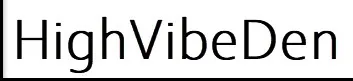
© 2023 HighVibeDen. All Rights Reserved.